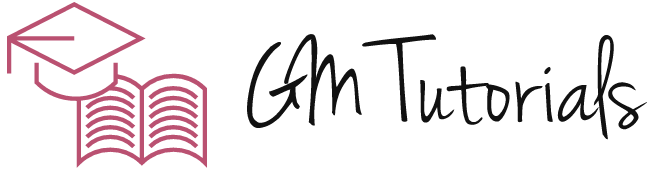After a quick orientation to the Unity Editor, you can start creating your first game. Use the middle mouse button to pan, and the scroll wheel to zoom. You can access free assets in the Unity Asset Store or buy some for your game. The Unity Asset Store offers game assets prebuilt for you. You can also add your own art to an existing asset. Here are some tips and tricks for making your first game.
Create a simple 2D pinball game
To create a simple 2D pinball game in Unity, you will first need to create a basic project. This will include a ball rolling down an angled plane. Next, you will add flippers to the ball, which will move rapidly when you use the keyboard input. You will also need to add collision detection and forces. Then, you will need to add animations to the game.
One of the best ways to learn about Unity is to purchase a video course. One course is called Unity 2D Techniques: Build a Pinball Game, and it will teach you the most basic techniques, like sorting groups, editing objects, and using the mesh editor. Another is Unity for Educators: A Beginner’s Guide, which combines live sessions and self-paced online learning.
Interact with the physics simulation
This video demonstrates how to interact with the physics simulation while making a 2d game in Unity. While Unity has long been more suited to 3D projects, you can also use the 2D mode and have Unity change a few things for you. The following steps will guide you through the process. Make sure to watch all of the videos in this tutorial so that you can have the best learning experience.
You can set the velocity of your enemies in the Start method. However, you will find that this will not change the enemy’s velocity at runtime. If you make a change in this property, you will have to restart the scene so that you can test out the new value. Another way to run the changes is to add the enemy’s velocity to the FixedUpdate method. It works similar to the Update method, but it is called at a set interval based on the physics simulation.
Create a graphical composition
To create a graphical composition for a 2D game, you’ll need pixel art, which you can create with graphics editors. A free tool to create pixel art is GraphicsGale. It has a variety of useful features and is a free alternative to Photoshop. To create a graphical composition in Unity, you can either use an image editor (such as Windows Paint), or download the free software Unity from the Unity Hub. After downloading the software, you’ll need to select ‘2D’ as the project setup.
Next, open the Unity Editor. You can do this by choosing Window > Rendering > Graphics Compositor. You can configure the Compositor using the default “pass-through” composition profile. Once you’ve selected the desired composition profile, you can create and edit Layers and use their properties. Several of these layers have specific settings that allow you to tweak their look and function.
Access free assets
The 2D Game Kit is a great tool to help you get started making a game in Unity without knowing how to code. This package comes with reusable assets, such as art, sound, and game behaviors. You can use these assets to get a feel for the Unity editor, as well as learn level design. These assets are not only free, but they are also highly customizable. If you’re just starting out, you can use the game kit to build a demo game and get familiar with the editor.
When you create a new project in Unity, it creates a folder called Assets. This folder contains the project files and assets you’ll need to create your game. These projects aren’t Unity engine binaries, though. You’ll find the projects you create in this folder in your project directory. You can search for each scene by name to get a quick look at its content.