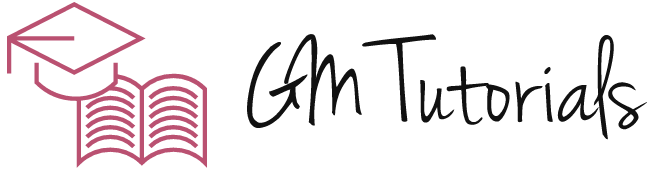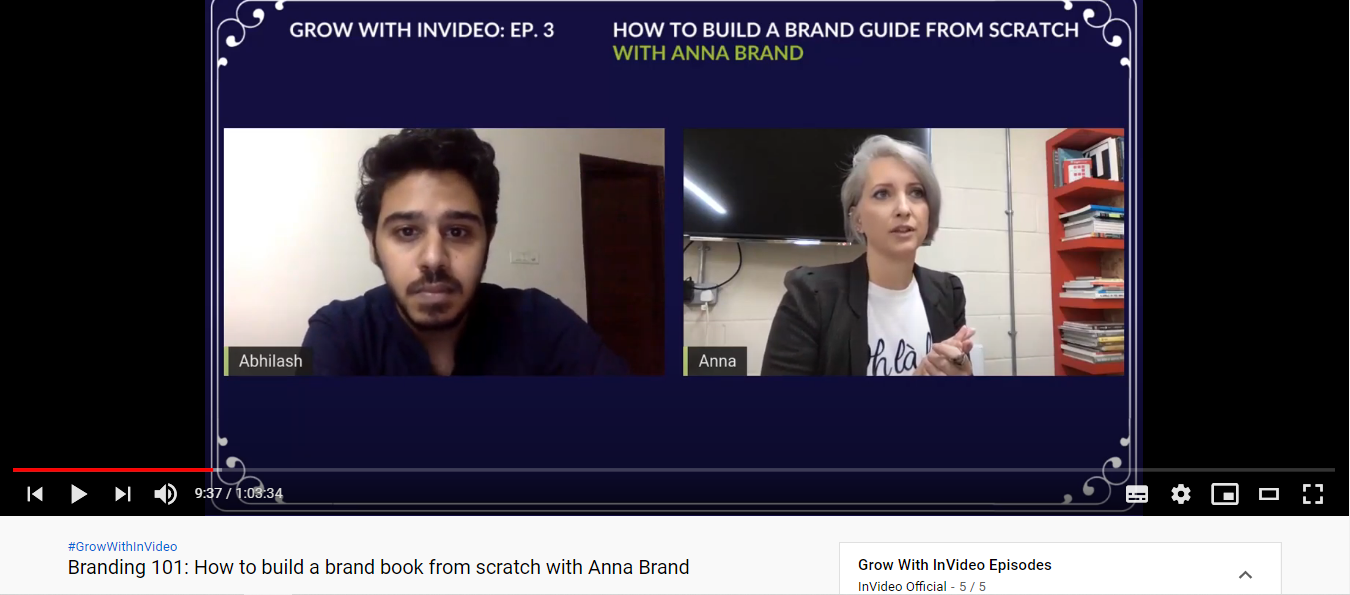If you want to learn how to make a tutorial video, you’ve come to the right place. In this article, you’ll learn how to create a script, record a screencast, edit the video, and upload it to a video sharing site. To make your tutorial video look professional, follow these steps. First, you need to make a storyboard. Once you have this, you can begin recording.
Create a storyboard
A storyboard is a visual representation of the video you plan to create. Storyboards come in many different styles and can be written by hand or on a computer. They can include important props, characters, and background details. They also include details such as camera angles, movement, and transitions between shots. To begin, you should create a checklist of all the different aspects of your tutorial video.
A storyboard can be an effective way to visualize the end product and get buy-in from stakeholders and executives. It can help you save resources, reduce confusion, and clarify ideas that you might not have otherwise thought of. It can even reveal any problems that you may have overlooked in the process. Using storyboards to make a tutorial video is a valuable tool for any content creator. It will not only help you create a more professional-looking video, but it will also help you save time and money.
Record a screencast
If you want to create a screencast for a tutorial video, you’ve probably asked yourself how to do it. The good news is that it’s actually easier than you think. Here’s a step-by-step guide to recording screencasts. Using a webcam or microphone to help record your screencast is also very useful. Record all your elements with the screencast tool, including webcam or mic, and make sure to choose the optimal aspect ratio and resolution. Using the T key to record your screencast also helps you avoid audio cuts, which can be problematic. Make sure to record the screencast in 1920×1080 or higher resolution – both will allow for easy resizing.
Next, create a script or outline of your screencast. A script or outline helps you to focus and stay on your message. Make sure you are talking clearly and concisely – avoid using a monotone voice or speaking too slowly. It helps to have a script or outline to help you keep the video on message. You can even practice by rehearsing a few times. This will give you a clearer idea of what you want to convey.
Edit a video
If you’ve ever wondered how to edit a tutorial video, you’ll be delighted to learn that it’s actually easier than you think. First, you need to find the clip you want to cut. To do this, simply click the end of the clip and drag the blue line to the end. Click “Save” after making the changes. When you’re finished, you can add an end screen, where you can link viewers to similar videos or subscribe to your channel.
After you’ve selected the text you want to add, you can now add it to the timeline. Click ‘+’ over the ‘T’ menu and type in the text you want to include. Make changes to the font, size, and color. Remember to add a title and a caption if you need to. Adding a background can be just as simple as dragging and dropping. Once you’ve added the text, you can change the color and background color.
Upload a video to a video-sharing site
Once you have your tutorial recorded, you can upload it to a video-sharing site such as YouTube. When uploading a video to YouTube, you should use a descriptive title that captures the viewer’s attention. You should keep your title between seven and ten words. You can reuse your previous title if you like. If you want to add a correction to an already-existing video, you should also add the timestamp and a brief description of the correction. After your video is uploaded, you can share it on social media by copying the link or using the share button on the page.
When you’re uploading videos to a video-sharing site, keep in mind that these platforms have a storage limit. Uploading videos consume server space, which can cause your site to load slowly. Moreover, it can take a while for videos to be processed with high resolution. Therefore, if you want to upload a video with high resolution, you should upload it at least four hours before you want your viewers to view it.
Create an interactive tutorial
To create an interactive tutorial video, start by choosing the right format for your content. Using video formats such as flash is an excellent choice, as is adding polls and surveys. Both types of interactive videos are powerful ways to engage your audience while providing information and entertainment. Choose an effective format, such as a poll, that allows your audience to make their own decisions. It can be a combination of both. Regardless of the format, you should focus on compelling storytelling to keep your audience interested.
To add knowledge check slides, choose File>New. Next, click the desired overlay slide icon. Adjust the size and positioning of the overlay slide using the Align toolbar. Drag the handles to add it at a specific location and time. To add an interactivity, you can also adjust the duration of the overlay slide. To insert multiple knowledge check slides, click File>New>Overlay. You can add a new overlay slide to the project.